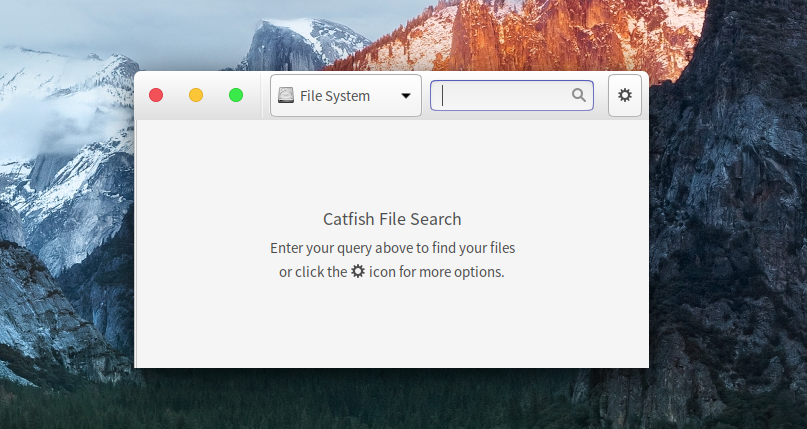The Problem
It was surprisingly difficult to find out how to set a default search path for Catfish. On the command line, you can simply do this to always make Catfish search from the root directory:
alias catfish='/usr/bin/catfish --path=\/'
But adding this line to your ~/.bashrc file will not affect the default search path for Catfish unless you launch it from the command line. What I wanted was to be able to click on the Catfish icon on the Unity launcher and have it launch in my root directory (so that it would search all my hard drives). Typically for a Linux program, Catfish’s settings do not offer a way to set this.
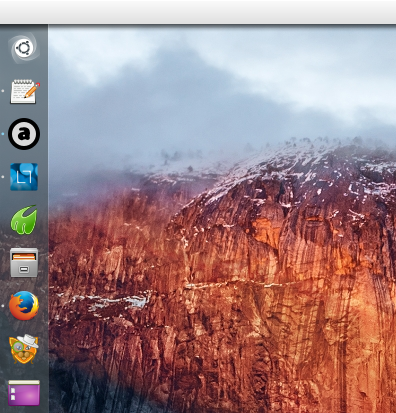 The Solution
The Solution
The solution is to open up the file /usr/share/applications/catfish.desktop as root, for example by typing this on the command line:
gksudo gedit /usr/share/applications/catfish.desktop
Once the file opens up, change the Exec line near the bottom as follows, adding a --path=/some_path/ to the end of the line. Below, I’ve only put a forward slash as a path, meaning I want catfish to search everything, including all mounted hard drives.
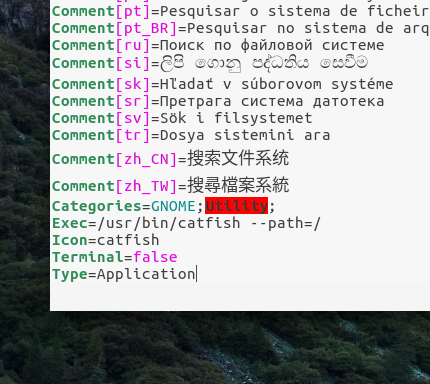 Now, when I click the Catfish icon on the Unity launcher, the default search path is “File System”, which is how the program refers to the root directory.
Now, when I click the Catfish icon on the Unity launcher, the default search path is “File System”, which is how the program refers to the root directory.